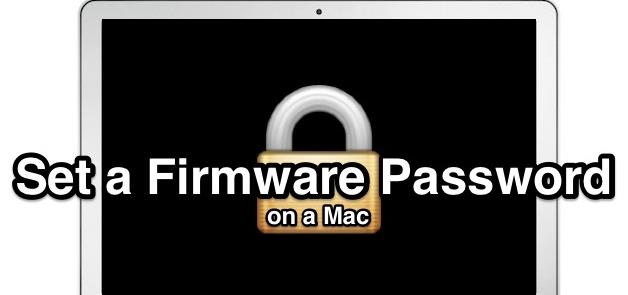
But remember to choose a good Password, not too complex neither too easy for anyone to understand, make sure to put something you usually say in your daily life, but others don’t pay attention to it. A name of your Favorite Character, your Phone number with something different. Got the Password you will set, now let’s head towards the tutorial.
How To Set Firmware Password On Mac
- Reboot Mac and hold down Command + R to boot into recovery mode.
- At OSX utility splash screen, pull down utility menu bar and Click Firmware Password Utility.
- Choose Turn On Firmware Password.

- Enter the Password Twice to confirm, then Choose Set Password, and don’t forget this password under any circumstances.
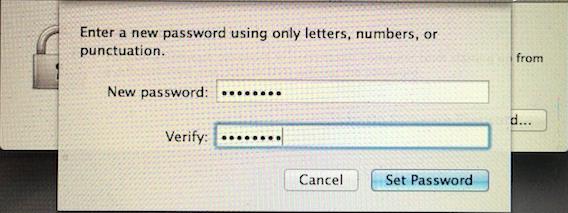
- Choose Quit Password Utility to set the EFI Password.
No comments:
Post a Comment
Hi Dear Guest Tnxx To Visit My Blog :)
Enjoy Our Free Blogger To Have All Mobile Hardware & Flash File Free Download .
Plz Any Link Error,Not Found Comment Me I early Update This link tnx